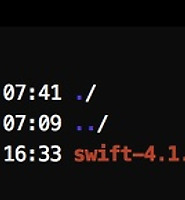Notice
Recent Posts
Recent Comments
Link
| 일 | 월 | 화 | 수 | 목 | 금 | 토 |
|---|---|---|---|---|---|---|
| 1 | 2 | 3 | 4 | 5 | ||
| 6 | 7 | 8 | 9 | 10 | 11 | 12 |
| 13 | 14 | 15 | 16 | 17 | 18 | 19 |
| 20 | 21 | 22 | 23 | 24 | 25 | 26 |
| 27 | 28 | 29 | 30 |
Tags
- 실행권한
- PYTHON
- perfect
- STF_PortForwarding
- nmap
- insert
- STF
- appium server
- centos
- 28015
- rethinkdb
- nohup
- Materials
- mysql
- ssh
- postgres
- postgresql
- openpyxl
- SWIFT
- GoCD
- ftp
- ubuntu
- sshpass
- appium
- Jupyter Notebook
- nGrinder
- Jupyter
- port forwarding
- create table
- kitura
Archives
- Today
- Total
don't stop believing
Docker를 설치합니다. (Windows, Mac, Linux) 본문
Windows에 설치합니다.
https://store.docker.com/editions/community/docker-ce-desktop-windows
설치 파일을 받아 실행합니다. 설치 과정에서 Windows가 재시작할 수 있습니다.
설치가 완료되면 Windows Tray에 Docker 아이콘이 생성됩니다.
정상적으로 설치가 되었는지 cmd창을 열고 버전을 확인해 봅니다.
C:\Users\jake>docker --version Docker version 17.12.0-ce, build c97c6d6 C:\Users\jake>docker-compose --version docker-compose version 1.18.0, build 8dd22a96 C:\Users\jake>docker-machine --version docker-machine version 0.13.0, build 9ba6da9
Mac에 설치합니다.
https://docs.docker.com/docker-for-mac/install
Docker.dmg 파일을 다운받아 설치합니다. 실치가 완료되면 Mac의 메뉴바에 아이콘이 보입니다.
terminal을 열어 버전과 info를 확인해 봅니다.
$ docker --version Docker version 17.12.0-ce, build c97c6d6 $ docker-compose --version docker-compose version 1.18.0, build 8dd22a9 $ docker-machine --version docker-machine version 0.13.0, build 9ba6da9 $ docker info Containers: 4 Running: 0 Paused: 0 Stopped: 4 Images: 3 Server Version: 17.12.0-ce Storage Driver: overlay2 Backing Filesystem: extfs Supports d_type: true Native Overlay Diff: true Logging Driver: json-file Cgroup Driver: cgroupfs Plugins: Volume: local Network: bridge host ipvlan macvlan null overlay Log: awslogs fluentd gcplogs gelf journald json-file logentries splunk syslog Swarm: inactive Runtimes: runc Default Runtime: runc Init Binary: docker-init containerd version: 89623f28b87a6004d4b785663257362d1658a729 runc version: b2567b37d7b75eb4cf325b77297b140ea686ce8f init version: 949e6fa Security Options: seccomp Profile: default Kernel Version: 4.9.60-linuxkit-aufs Operating System: Docker for Mac OSType: linux Architecture: x86_64 CPUs: 4 Total Memory: 1.952GiB Name: linuxkit-025000000001 ID: WVZ3:F3PQ:UH4I:HOI7:3QJR:XHFK:WB3W:YSAP:DO3Q:EGA7:RS7M:OFOX Docker Root Dir: /var/lib/docker Debug Mode (client): false Debug Mode (server): true File Descriptors: 21 Goroutines: 39 System Time: 2018-03-21T08:11:04.369954828Z EventsListeners: 2 HTTP Proxy: docker.for.mac.http.internal:3128 HTTPS Proxy: docker.for.mac.http.internal:3129 Registry: https://index.docker.io/v1/ Labels: Experimental: true Insecure Registries: 127.0.0.0/8 Live Restore Enabled: false
Linux (Ubuntu)에 설치합니다.
https://www.digitalocean.com/community/tutorials/how-to-install-and-use-docker-on-ubuntu-16-04
Docker gpg 키를 추가합니다.
$ curl -fsSL https://download.docker.com/linux/ubuntu/gpg | sudo apt-key add - [sudo] password for ngle: OK
Docker repository를 추가합니다.
$ sudo add-apt-repository "deb [arch=amd64] https://download.docker.com/linux/ubuntu $(lsb_release -cs) stable"
apt-get을 업데이트 합니다.
$ sudo apt-get update
Docker를 설치할 수 있는지 확인합니다.
$ apt-cache policy docker-ce
docker-ce:
Installed: (none)
Candidate: 17.12.1~ce-0~ubuntu
Version table:
17.12.1~ce-0~ubuntu 500
500 https://download.docker.com/linux/ubuntu xenial/stable amd64 Packages
17.12.0~ce-0~ubuntu 500
500 https://download.docker.com/linux/ubuntu xenial/stable amd64 Packages
17.09.1~ce-0~ubuntu 500
500 https://download.docker.com/linux/ubuntu xenial/stable amd64 Packages
17.09.0~ce-0~ubuntu 500
500 https://download.docker.com/linux/ubuntu xenial/stable amd64 Packages
17.06.2~ce-0~ubuntu 500
500 https://download.docker.com/linux/ubuntu xenial/stable amd64 Packages
17.06.1~ce-0~ubuntu 500
500 https://download.docker.com/linux/ubuntu xenial/stable amd64 Packages
17.06.0~ce-0~ubuntu 500
500 https://download.docker.com/linux/ubuntu xenial/stable amd64 Packages
17.03.2~ce-0~ubuntu-xenial 500
500 https://download.docker.com/linux/ubuntu xenial/stable amd64 Packages
17.03.1~ce-0~ubuntu-xenial 500
500 https://download.docker.com/linux/ubuntu xenial/stable amd64 Packages
17.03.0~ce-0~ubuntu-xenial 500
500 https://download.docker.com/linux/ubuntu xenial/stable amd64 Packages
위 메시지는 docker-ce가 설치된것은 아니며 repository에 존재하는 것을 확인합니다.
이제 Docker를 설치합니다.
$ sudo apt-get install -y docker-ce
Docker가 정상적으로 실행되고 있는지 확인해 봅니다.
$ sudo systemctl status docker
● docker.service - Docker Application Container Engine
Loaded: loaded (/lib/systemd/system/docker.service; enabled; vendor preset: enabled)
Active: active (running) since 수 2018-03-21 11:47:53 KST; 8min ago
Docs: https://docs.docker.com
Main PID: 20259 (dockerd)
CGroup: /system.slice/docker.service
├─20259 /usr/bin/dockerd -H fd://
└─20264 docker-containerd --config /var/run/docker/containerd/containerd.toml
Docker 버전을 확인해 봅니다.
$ docker --version Docker version 17.12.1-ce, build 7390fc6
'Tools > Docker' 카테고리의 다른 글
| docker 환경에서 swift 확인하기 (0) | 2018.05.30 |
|---|---|
| Docker 기본 명령 (0) | 2018.03.15 |
| Docker 알아보기 (0) | 2018.03.14 |
Comments