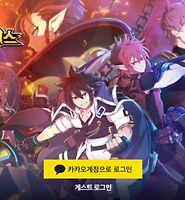| 일 | 월 | 화 | 수 | 목 | 금 | 토 |
|---|---|---|---|---|---|---|
| 1 | ||||||
| 2 | 3 | 4 | 5 | 6 | 7 | 8 |
| 9 | 10 | 11 | 12 | 13 | 14 | 15 |
| 16 | 17 | 18 | 19 | 20 | 21 | 22 |
| 23 | 24 | 25 | 26 | 27 | 28 | 29 |
| 30 | 31 |
- nohup
- ssh
- Jupyter
- nmap
- appium
- Jupyter Notebook
- STF
- nGrinder
- appium server
- perfect
- 실행권한
- postgres
- Materials
- port forwarding
- sshpass
- GoCD
- STF_PortForwarding
- kitura
- insert
- mysql
- PYTHON
- create table
- ubuntu
- 28015
- centos
- openpyxl
- postgresql
- SWIFT
- ftp
- rethinkdb
- Today
- Total
don't stop believing
Appium Unity 앱 Client 작성 2 (with OpenCV) 본문
Appium Unity 앱 Client 작성 1에 이어서 진행합니다.
http://dejavuqa.tistory.com/229
이제 게임 로그인 후 옵션 버튼을 클릭해 로그아웃 하는 것 까지 진행해 보겠습니다.
게임을 먼저 플레이 하면서 아래와 같이 스샷을 찍었고 찾으려는 이미지도 오려놨습니다.
Accet을 다운받은 후 나오는 로그인 화면입니다.
스크립트 작성 할때 Accet 다운받는 시간을 충분히 줘야 합니다.
'카카오 계정으로 로그인'버튼을 클릭하면 이메일과 비밀번호를 넣는 화면이 나옵니다.
이 화면은 Native 화면입니다. element로 찾을 수 있습니다.
계정 로그인을 하면 화면을 터치한 후 게임에 접속하게 됩니다.
하루에 한번씩 받는 접속 보상입니다.
스크립트를 작성하려고 보니 이건 넘어가 버리네요. 스크립트 작성시 우선 제외했습니다.
오른쪽 상단의 톱니바퀴 모양의 옵션 버튼을 클릭해 로그아웃을 할 겁니다.
'로그아웃' 버튼을 클릭해 로그아웃 합니다.
'확인'버튼을 눌러 줍니다.
위 스크린샷에서 찾으려는 이미지를 아래와 같이 오려놓고 searchimages라는 폴더에 넣어 놨습니다.
이제 아래와 같이 스크립트를 작성합니다.
'''
Kakao Game SDK Test App
Device: V10 (LGF600Kb1134738)
'''
import unittest
import os
from appium import webdriver
from time import sleep
from selenium.webdriver.support.ui import WebDriverWait
from selenium.webdriver.common.by import By
from selenium.webdriver.support import expected_conditions as EC
from selenium.common.exceptions import NoSuchElementException
# opencv를 사용하기 위해 아래 모듈을 import합니다.
import cv2
import numpy as np
import time, datetime
class Matching():
def detectimage(self, screenshotPath, detectImagePath):
sourceimage = cv2.imread(screenshotPath, 0)
template = cv2.imread(detectImagePath, 0)
w, h = template.shape[::-1]
method = eval('cv2.TM_CCOEFF')
res = cv2.matchTemplate(sourceimage, template, method)
min_val, max_val, min_loc, max_loc = cv2.minMaxLoc(res)
print('\nmax_val: %d' % max_val)
top_left = max_loc
bottom_right = (top_left[0] + w, top_left[1] + h)
center = (top_left[0] + int(w/2), top_left[1] + int(h/2))
color = (0, 0, 255)
cv2.rectangle(sourceimage, top_left, bottom_right, color, thickness=8)
detectshotPath = screenshotPath[:-4] + '-detect.png'
cv2.imwrite(detectshotPath, sourceimage)
return center
class GrandchaseLoginOutTest(unittest.TestCase):
def makeTS(self):
return str(int(datetime.datetime.now().timestamp()))
def strDatetime(self):
return str(datetime.datetime.now().strftime("%Y%m%d%H%M"))
def setUp(self):
# Kakao Game SDK Test App 경로
app = os.path.join(os.path.dirname(__file__), 'D:/Test_Appium/Grand', 'resigned_com.kakaogames.grdchase_1.8.4_qa.apk')
app = os.path.abspath(app)
# Set up appium
# Appium 서버의 포트는 4001로 지정합니다.
# 그리고 desired_capabilities에 연결하려는 디바이스(V10)의 정보를 넣습니다.
self.driver = webdriver.Remote(
command_executor='http://127.0.0.1:4001/wd/hub',
desired_capabilities={
'app': app,
'platformName': 'Android',
'platformVersion': '8.0.0',
'deviceName': 'LG V30',
'automationName': 'Appium',
'newCommandTimeout': 500,
'appPackage': 'com.kakaogames.grdchase',
'appActivity': 'com.kog.grandchase.Main',
'udid': 'LGMV300L664ed5e8',
'noReset': True
})
def test_search_field(self):
matching = Matching()
# 스크린샷을 저장할 폴더를 생성합니다.
test_folder_name = self.strDatetime()
currentPath = '%s/' % os.getcwd()
test_Directory = currentPath + test_folder_name + '/'
if not os.path.exists(test_Directory):
os.makedirs(test_Directory)
driver = self.driver
wait = WebDriverWait(driver, 20)
# Asset을 로딩하는 동안 기다립니다.
sleep(50)
# '카카오계정으로 로그인' 이미지 찾아 중앙을 tap 합니다.
screenshotPath = test_Directory + '%s-screenshot.png' % self.makeTS()
detectImagePath = currentPath + 'searchimages/kakaologin.png'
driver.save_screenshot(screenshotPath)
center = matching.detectimage(screenshotPath, detectImagePath)
driver.tap([center])
# 5초 동안 기다립니다.
sleep(5)
try:
# 카카오 계정을 입력합니다.
account = wait.until(EC.element_to_be_clickable((By.XPATH, '/hierarchy/android.widget.FrameLayout/android.widget.LinearLayout/android.widget.FrameLayout/android.webkit.WebView/android.webkit.WebView/android.view.View/android.view.View[2]/android.view.View[1]/android.view.View[1]/android.widget.EditText')))
account.click()
account.send_keys('dejavuwing@gmail.com')
# 비밀번호를 입력합니다.
password = wait.until(EC.element_to_be_clickable((By.XPATH, '/hierarchy/android.widget.FrameLayout/android.widget.LinearLayout/android.widget.FrameLayout/android.webkit.WebView/android.webkit.WebView/android.view.View/android.view.View[2]/android.view.View[1]/android.view.View[3]/android.widget.EditText')))
password.click()
password.send_keys('1234ngle')
# 로그인 버튼을 클릭(탭)합니다.
signin = wait.until(EC.element_to_be_clickable((By.XPATH, '/hierarchy/android.widget.FrameLayout/android.widget.LinearLayout/android.widget.FrameLayout/android.webkit.WebView/android.webkit.WebView/android.view.View/android.view.View[2]/android.view.View[2]')))
signin.click()
# 10초 동안 기다립니다.
sleep(10)
except:
print('you have been login.')
# 5초 동안 기다립니다.
sleep(5)
# '터치하여 시작하기'에서 중앙을 클릭합니다..
screenshotPath = test_Directory + '%s-screenshot.png' % self.makeTS()
detectImagePath = currentPath + 'searchimages/touchTostart.png'
driver.save_screenshot(screenshotPath)
center = matching.detectimage(screenshotPath, detectImagePath)
driver.tap([center])
# 5초 동안 기다립니다.
sleep(5)
# '옵션' 이미지 찾아 중앙을 tap 합니다.
screenshotPath = test_Directory + '%s-screenshot.png' % self.makeTS()
detectImagePath = currentPath + 'searchimages/option-button.png'
driver.save_screenshot(screenshotPath)
center = matching.detectimage(screenshotPath, detectImagePath)
driver.tap([center])
# 5초 동안 기다립니다.
sleep(5)
# '로그아웃' 이미지 찾아 중앙을 tap 합니다.
screenshotPath = test_Directory + '%s-screenshot.png' % self.makeTS()
detectImagePath = currentPath + 'searchimages/logout.png'
driver.save_screenshot(screenshotPath)
center = matching.detectimage(screenshotPath, detectImagePath)
driver.tap([center])
# 5초 동안 기다립니다.
sleep(5)
# '로그아웃 확인' 이미지 찾아 중앙을 tap 합니다.
screenshotPath = test_Directory + '%s-screenshot.png' % self.makeTS()
detectImagePath = currentPath + 'searchimages/logout-conform.png'
driver.save_screenshot(screenshotPath)
center = matching.detectimage(screenshotPath, detectImagePath)
driver.tap([center])
# 30초 동안 기다립니다.
sleep(30)
def tearDown(self):
self.driver.quit()
if __name__ == '__main__':
suite = unittest.TestLoader().loadTestsFromTestCase(GrandchaseLoginOutTest)
unittest.TextTestRunner(verbosity=2).run(suite)
작성한 Appium Client를 실행하면 아래와 같이 스크린샵과 이미지를 찾았는지 확인하는 이미지를 볼 수 있습니다.
아래 화면은 스크립트를 어려번 수행한 후 마지막에 실행된 스크린샷들 입니다.
카카오 로그인 후 '터치하여 시작하기'를 찾아 클릭합니다.
'터치하여 시작하기' 이미지가 보였다 안보였다 하네요. 스샷도 희미하게 찍혀 이미지 인식이 잘 되지는 않았습니다.
게임 접속 후 오른쪽 상단 옵션 버튼을 찾아 로그아웃 합니다.
여기까지 Appium + OpenCV를 이용한 Unity 앱 자동화였습니다.
'Testing Automation > Appium' 카테고리의 다른 글
| Appium Unity 앱 Client 작성 1 (with OpenCV) (1) | 2018.08.16 |
|---|---|
| Appium Client for Native App (by Python, with Selenium) (1) | 2018.08.06 |
| Appium Command Line Server와 Appium Client (by Python) (5) | 2018.07.30 |
| Appium Device 연결 (on Windows) (3) | 2018.07.27 |
| Appium Android Inspector 실행 (with Emulator) (5) | 2018.07.24 |