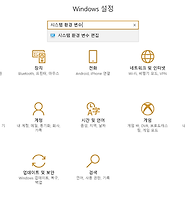Notice
Recent Posts
Recent Comments
Link
| 일 | 월 | 화 | 수 | 목 | 금 | 토 |
|---|---|---|---|---|---|---|
| 1 | 2 | 3 | 4 | 5 | ||
| 6 | 7 | 8 | 9 | 10 | 11 | 12 |
| 13 | 14 | 15 | 16 | 17 | 18 | 19 |
| 20 | 21 | 22 | 23 | 24 | 25 | 26 |
| 27 | 28 | 29 | 30 |
Tags
- STF
- appium server
- appium
- Jupyter
- PYTHON
- nohup
- STF_PortForwarding
- sshpass
- ftp
- Materials
- nGrinder
- kitura
- postgresql
- ssh
- nmap
- SWIFT
- openpyxl
- 28015
- port forwarding
- insert
- perfect
- rethinkdb
- GoCD
- ubuntu
- postgres
- Jupyter Notebook
- 실행권한
- mysql
- create table
- centos
Archives
- Today
- Total
don't stop believing
Mac에 Python 3.x 설치 (package) 본문
Mac에는 기본으로 Python 2.7.10이 설치되어 있습니다.
터미널을 열어 python 버전을 확인해 보겠습니다.
12$ python --versionPython 2.7.10
Python 3.x를 사용하고 싶다면 Python.org에서 다운받습니다.
Python 3.6.3 버튼을 클릭하면 .pkg 파일을 다운받을 수 있습니다.
pkg 파일을 더블클릭해 설치를 시작합니다.
다시 터미널에서 python3의 버전을 확인해 봅니다.
12$ python3 --versionPython 3.6.3
python3 명령을 그냥 python으로 하고 싶다면 alias를 지정하면 됩니다.
.bash_profile 파일을 열고 alias를 설정합니다.
1$ sudo vim ~/.bash_profile
첫 줄에 alias를 아래와 같이 추가합니다.
123456alias python='python3'# Setting PATH for Python 3.6# The original version is saved in .bash_profile.pysavePATH="/Library/Frameworks/Python.framework/Versions/3.6/bin:${PATH}"export PATH
저장 후 파일을 닫습니다.
그리고 source로 등록합니다. 그런다음 다시 python 버전을 확인해 봅니다.
123$ source ~/.bash_profile$ python --versionPython 3.6.3
Python 3.6.3으로 지정된 것을 확인할 수 있습니다.
'Python > Basic' 카테고리의 다른 글
| 파일 읽어서 다시 쓰기 (0) | 2018.03.05 |
|---|---|
| Windows에 Python 설치하기 2 (0) | 2018.01.30 |
| Windows에 Python 설치하기 1 (0) | 2018.01.29 |
| timestamp 출력 함수 (0) | 2017.12.27 |
| Mac에 Python3.x 설치 (brew) (0) | 2017.12.13 |